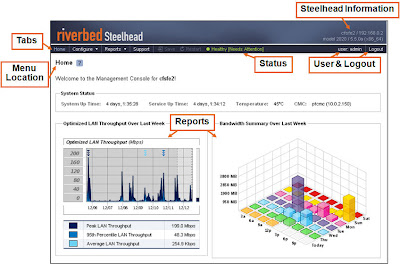BDP Calculations and Buffer Adjustments In order to achieve the maximum throughput possible for a given link with TCP, it is important to set the send and receive buffers to a proper size. Using buffers that are too small may not allow the Cwnd to fully open, while using buffers that are too large may overrun the receiver and break the flow control process. When configuring the send and receive WAN buffers on a Steelhead, it is recommended that they be set to two times the Bandwidth Delay Product. As an example, a 45Mb/s point to point connection with 100ms of latency, should have a buffer size of 1,125,000 bytes set on the WAN send (for the sending Steelhead), and the same number on the receive for the WAN interface on the receiving Steelhead ((45,000,000bits/8*.1s) *2). For a point-to-point connection such as this one, the send and receive buffers would typically be the same value. Additionally, it is recommended that buffers on WAN routers be set to accommodate the packet influx by ...